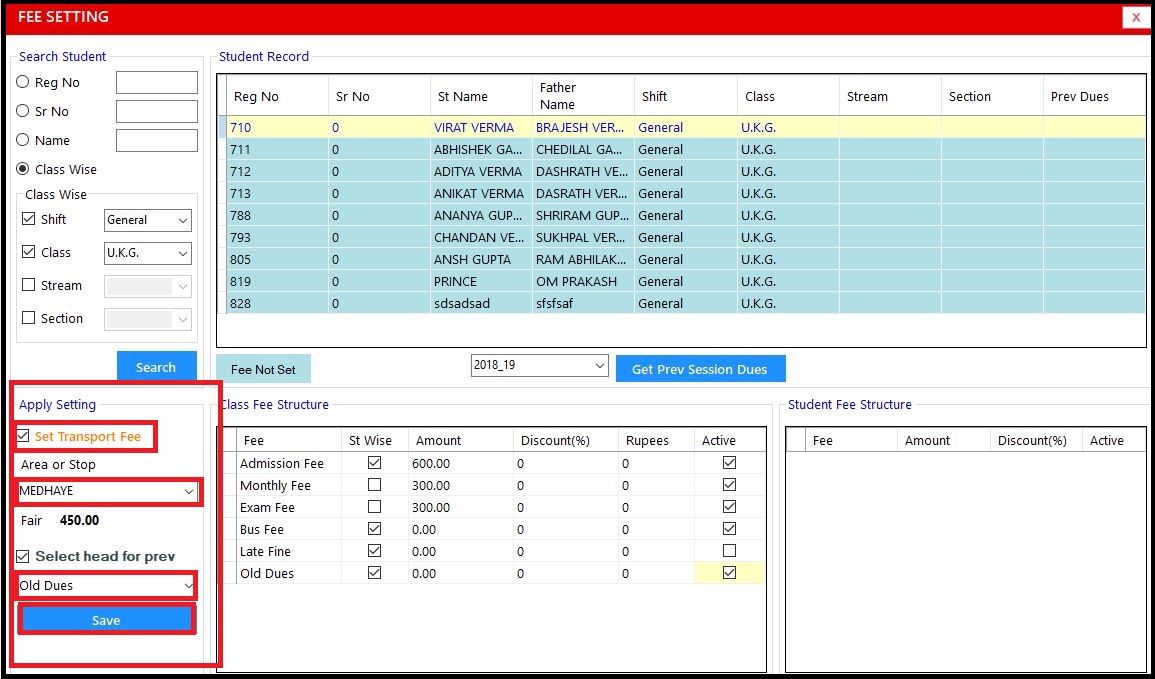Fee Setting
is used to set the fees of students for the current session.
Note:- Before doing the fee settings of students make sure that the class fee structure has been set from Class Fee option of Admin module.
Follow the below mentioned steps to set fees of students -
-
Click on
Fee
Module.
-
Click on
Fee Setting
option.
-
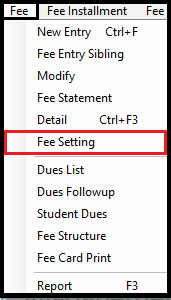
-
Following window opens.
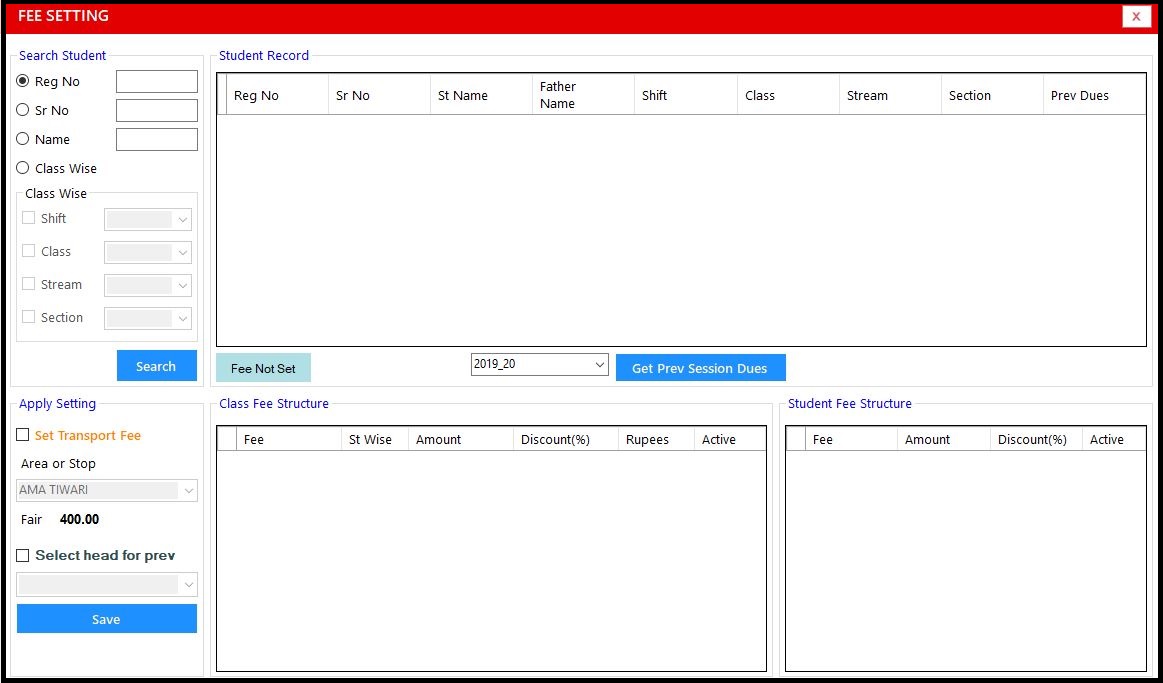
-
Reg No
-
Sr No
-
Name
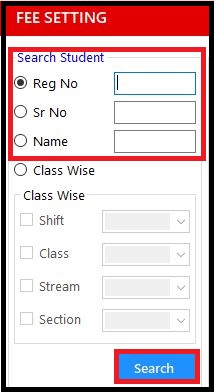
OR
-
Select
Class Wise
option.
-
Select
☑ Shift [▼], ☑ Class [▼], ☑ Stream [▼] (only for higher classes), ☑ Section [▼]
to search the student.
-
Click on
Search
button.
-
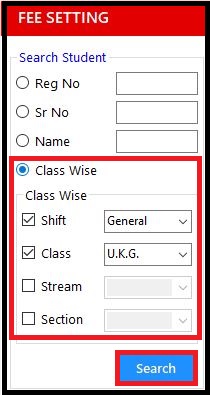
-
The student records will be listed as follows.
-
The students whose fees are not set will be highlighted with blue color.
-
Select the student whose fees you want to set (selected students will be highlighted with yellow color).
-
If you want to bring forward the old fee dues of student from old session to current session then select the old session from session field and click on
Get Prev Session Dues
button.
-
The old fee dues of students will be listed in the "Prev Dues" column.
-
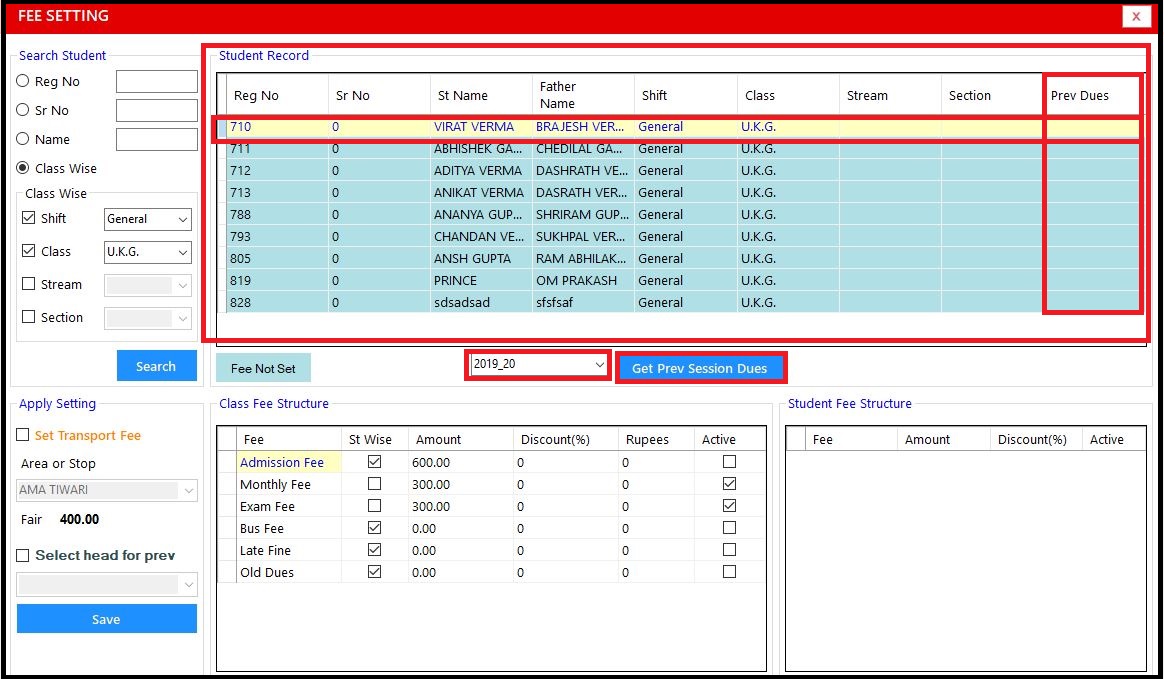
-
Go to
Class Fee Structure
section.
-
Click on the checkbox in
Active
column to active the particular fee head for the student (example - Admission Fee, Bus Fee, Late Fine, etc).
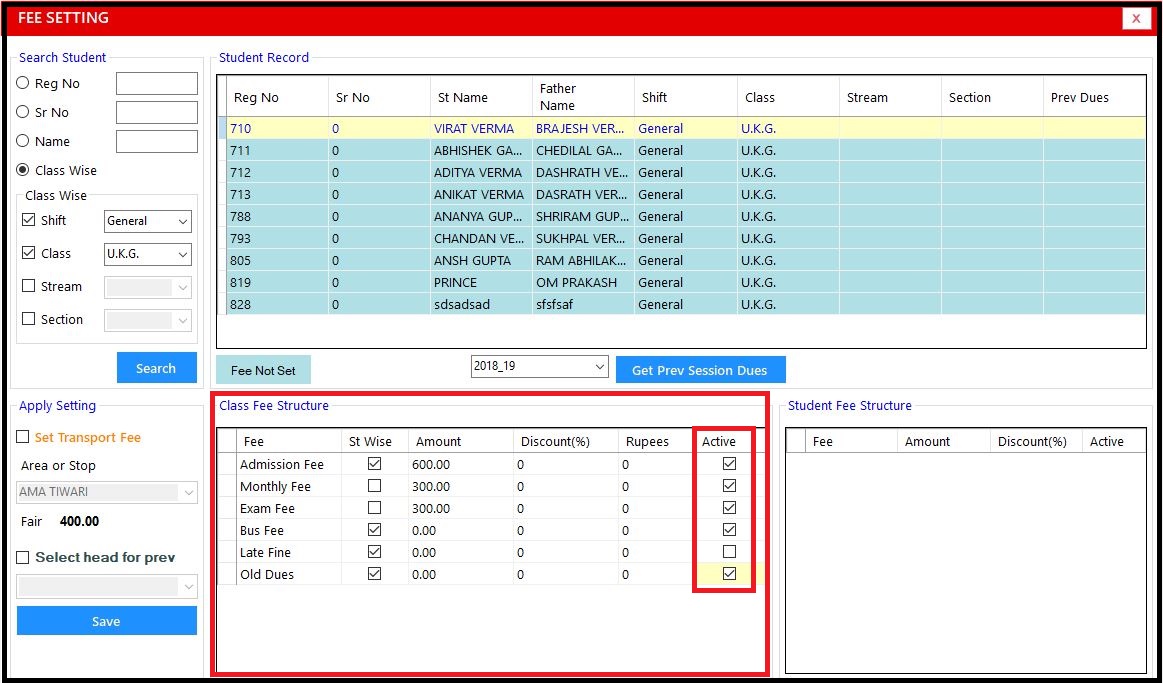
-
If student is using the transport facility then to set the transport fees of student.
-
Go to
Apply Setting
section.
-
Click on
Set Transport Fee
checkbox.
-
Select the area or stop from
Area or Stop
list from where the student is using transport facility.
-
If you are forwarding the old dues of students from old session to current session.
-
Click on
Select head for prev
checkbox option And, from the drop down list select the
fee head
in which you want to sore the students old dues fees.
-
Click on
Save
button to save the fee settings.
-