In
Configuration of
Payment Gateway firstly we must be configured
Razorpay Account
after that generate
API Key and Key Secret.
This API Key and Key Secret use in
VIDYA-The School Management
software
for Payment Gateway.
Configure Razorpay Account
-
Login into your Razorpay Account.
-
Select the “Settings†options from the side menu.
-
Click on the “Choose File†button and select the image (The image must be of resolution “256px X 256pxâ€).
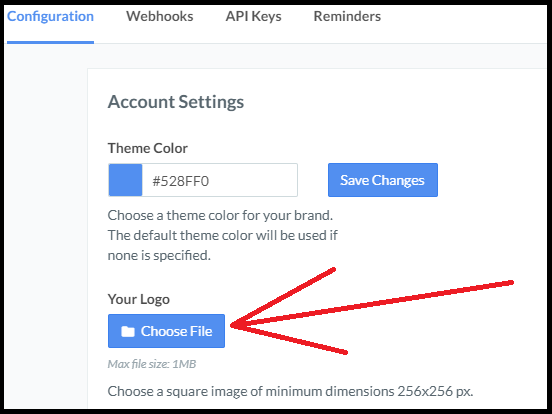
-
Your Logo will be set successfully.
Generate API Key and Key Secret in Razorpay
-
Login into your Razorpay Account.
-
Select the “Settings†options from the side-menu.
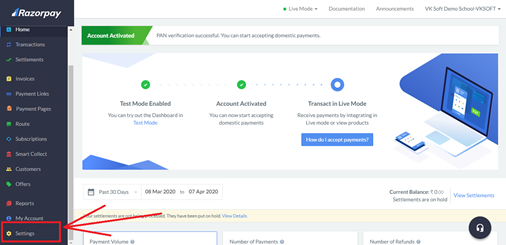
-
Click on “API Keys†tab and click on “Add API Key or Regenerate Live Keyâ€.
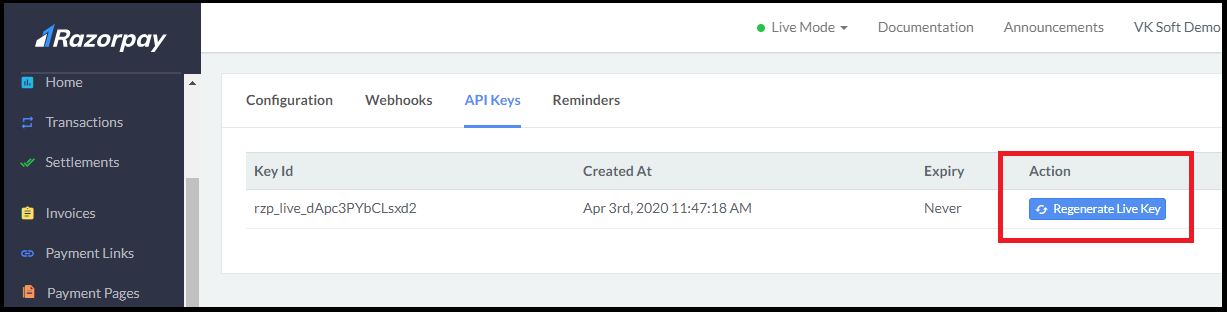
-
Key ID and Key Secret will be generated, you can download it for future use.
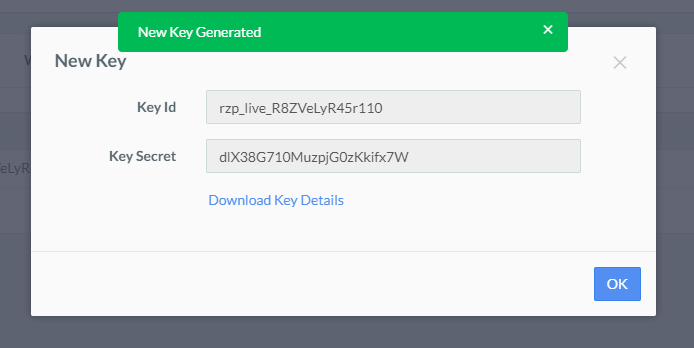
Configure Payment Gateway with VIDYA-The School Management
-
Open “Vidya-The School Management†and click on “
Payment Gateway
†option under the Admin module.
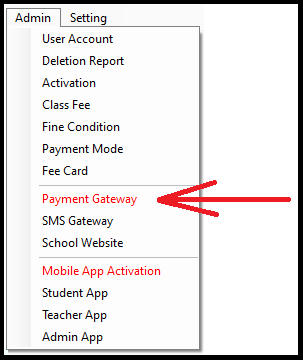
-
Fill the Razorpay “Key ID & Key Secret†and click on the Save button.
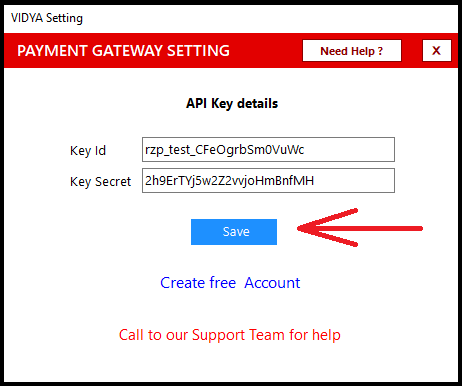
-
Following massage will be displayed:
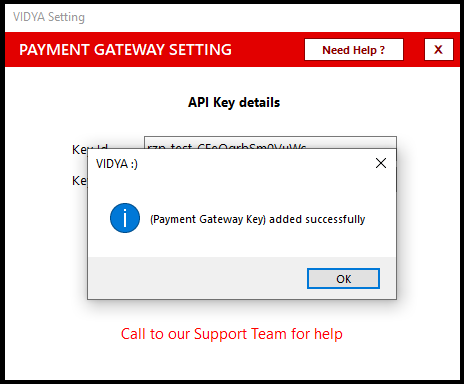
-
Payment Gateway is now configured successfully.

