School Setting
option is used to save School Information in
"VIDYA-The School Management".
This Saved information is shown on your software and on the generated
modules
reports
Follow the below-mentioned steps to Save
School Information
-
-
Click on
Settings
Module.
-
Click the
School Settings
Option.
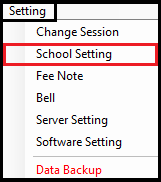
-
The following window will open.
-
Fill in the following details of the School.
-
Branch Type:
Select the Branch type from the dropdown.
-
Board:
Fil the School Board.
-
Medium:
Fill the Medium of school.
-
Reg/ Affiliation No.:
Fill the
Reg/ Affiliation No of school.
-
Name:
Fill the School Name.
-
Slogan:
Fill the slogan of the school.
-
Address:
Fill in the address of the school.
-
Pin code:
Fill the Pin code of the school.
-
State:
Fill in the state of the school.
-
City:
Fill the City of school.
-
Country:
Fill the country of school.
-
Transport No.:
Fill transport no. of school.
-
Email ID:
Fill the Email ID of the school.
-
Website:
Fill the Website of the school.
-
Logo:
To
Add
a school
Logo
click on
From File
button and select the logo image. To
remove
the Logo click on the
Clear
button
-
Principal Sign:
To
Add
Principal
Signature
click on
From File
button and select the image of signature.
To remove
the Signature click on the
Clear
button.
Check
on
the
Show On Report
option if you want to show Signature on all types of Reports.
-
Header:
To Add
Header
click on
From File
button and select the image for the header.
Check
on
the
Show On Report
option if you want to show
Header
on all types of Reports.
-
Footer:
To Add
Footer( Watermark
) click on
From File
button and select the image for the footer.
Check
on the
Show On Report
option if you want
t
o show
Footer ( Watermark )
on all types of Reports.
-
Click on the
Save
button to save the School Information.
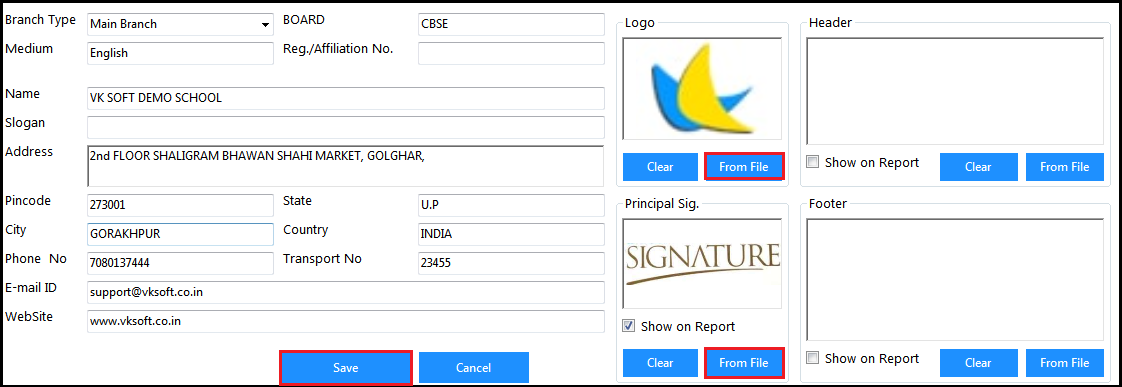
Note -
The maximum file size of School Logo, Signature, Header & Footer should not be more than 50 KB.

