Allot / Change Area or Stop of Students
Allot Area to Student
option is used to allot / clear area or stop to students.
Follow the below-mentioned steps to allot area to students -
-
Click on
Transport
Module.
-
Click on
Allot Area to Student
option.
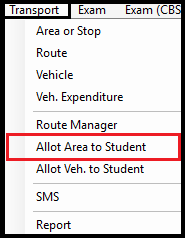
-
Select
☑ Shift [▼], ☑ Class [▼], ☑ Stream [▼] (only for higher classes), ☑ Section [▼]
to search the records.
-
Click on
Search
button.
-
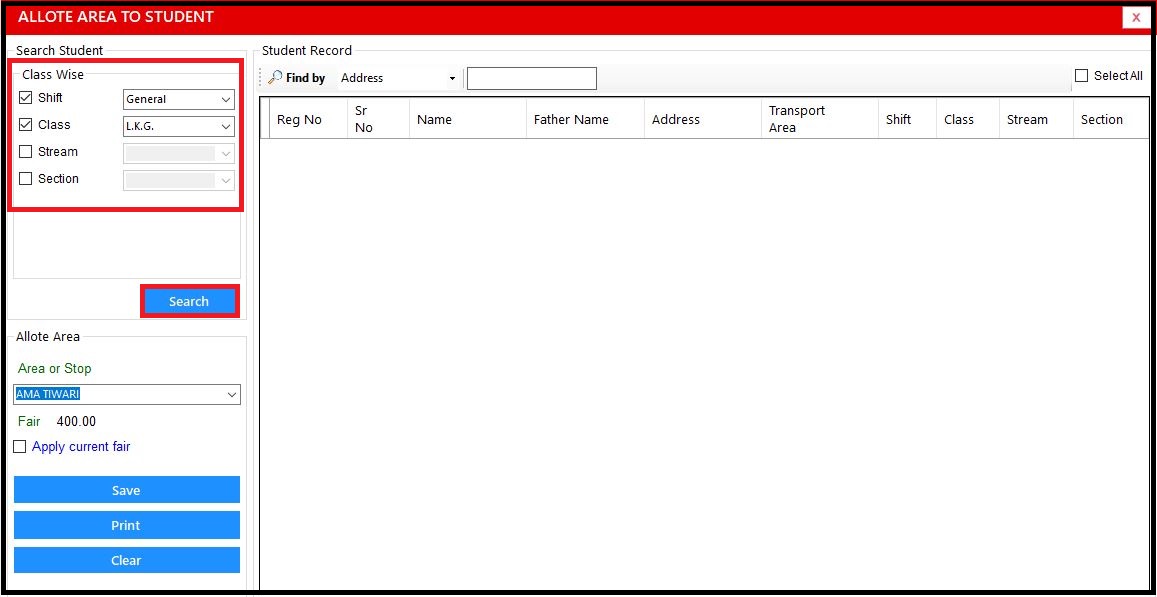
-
The student records will be listed as follows.
-
Select the s
tudent whom you want to allot/change area or stop.
-
Go to
Allot Area
section.
-
Select the
Area or Stop []
from area or stop list.
-
Click on Apply current fair checkbox.
-
Click on
Save
button.
-
If you want to pint the records then click on
Print
button.
-
If you want to clear area of student then click on
Clear
button.
-

Remove Area or Stop of Students
Allot Area to Student
option is used to allot / clear area or stop to students.
Follow the below-mentioned steps to allot area to students -
-
Click on
Transport
Module.
-
Click on
Allot Area to Student
option.
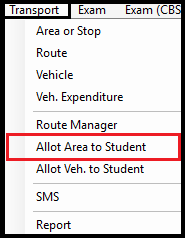
-
Select
☑ Shift [▼], ☑ Class [▼], ☑ Stream [▼] (only for higher classes), ☑ Section [▼]
to search the records.
-
Click on
Search
button.
-
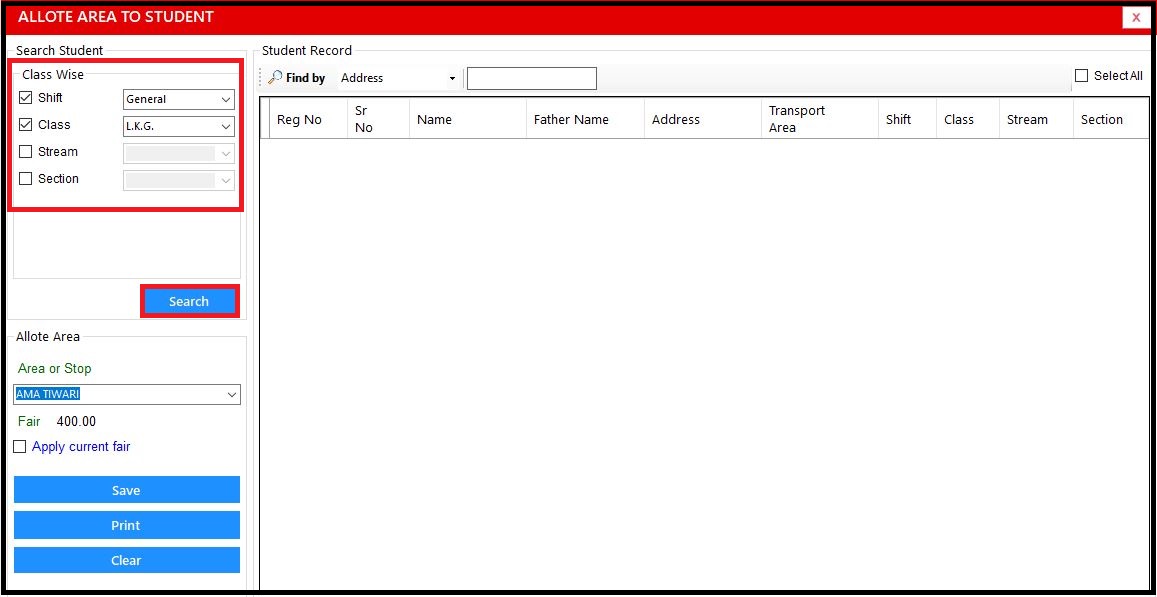
-
The student records will be listed as follows.
-
Select the s
tudent whom you want to allot/change area or stop.
-
Go to
Allot Area
section.
-
Select the
Area or Stop []
from area or stop list.
-
Click on Apply current fair checkbox.
-
Click on
Save
button.
-
If you want to pint the records then click on
Print
button.
-
If you want to clear area of student then click on
Clear
button.
-


